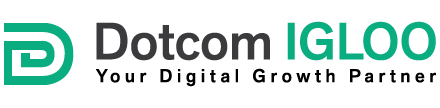In the directions below, wherever it says "yourdomain.com" substitute with your domain name.
- Tap "Settings" app
- Tap "Mail, Contacts, Calendars"
- Tap "Add Account..."
- Tap "Other" (bottom option)
- Tap "Add Mail Account"
- Enter Name, address (full email user@yourdomain.com), and password.
(iPhone will attempt to guess your settings. Allow ~1 minute for it to fail.) - Select IMAP.
(It's the default. The option you've selected will be highlighted blue.) - Under "Incoming mail server"
- Set "hostname" to mail.yourdomain.com
(or your server host name or server's IP address) - Set "username" to email@yourdomain.com
- Set "password" to your password
- Set "hostname" to mail.yourdomain.com
- Under "Outgoing mail server"
- Set "Host name" to mail.yourdomain.com
(or your server host name or server's IP address) - Set "User name" to email@yourdomain.com
- Set password to your password
- Set "Host name" to mail.yourdomain.com
You are now ready to send and receive emails via your iPhone.