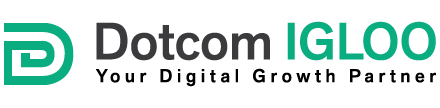These steps are available for reference, and may be used to follow along with the video:
- Open the Mac Mail application.
- From the File menu, choose Add Account. First time users will be automatically prompted to create an account.
- In the appropriate fields, provide your full name, email address to be used and the password.
- If enabled, deselect Automatically Setup Account in order to manually configure the email account, and then click Continue.
- If you wish to have the account automatically configured, simply leave the option selected and follow the prompts provided by the Mail Setup Assistant.
- Choose the proper account type.
- Provide a description for the email account describing what that email account is for.
- Enter your incoming mail server, user name and password, and then click Continue.
- If prompted, enter the settings for Mail Incoming Security.
- Add a description for the outgoing mail server explaining what that email account is for.
- Provide the outgoing mail server information.
- If necessary, select Use Authentication and provide the email user name and password.
- If prompted, provide the settings for outgoing mail security, and then click Continue. You will then be able to verify their settings in the Account Summary.
- Check Take Account Online.
- Click the Create button to complete the process.
After completing these steps, users should be able to send and receive email via the newly created account.